If you want writeaccess to your tftp server on FreeNAS, i found a simple way doing it. If you try copying a configuration file from a cisco switch/router you get errors like: %Error writing tftp://{ip of FreeANS}/{filename} (No space left on device)…..
This might not be the most secure way doing it so other messures to secure the tftp server should be done (network isolation, firewall rules or other methods). I tested this on FreeNAS-9.10.2-U5.
Start with logging in to the webinterface.
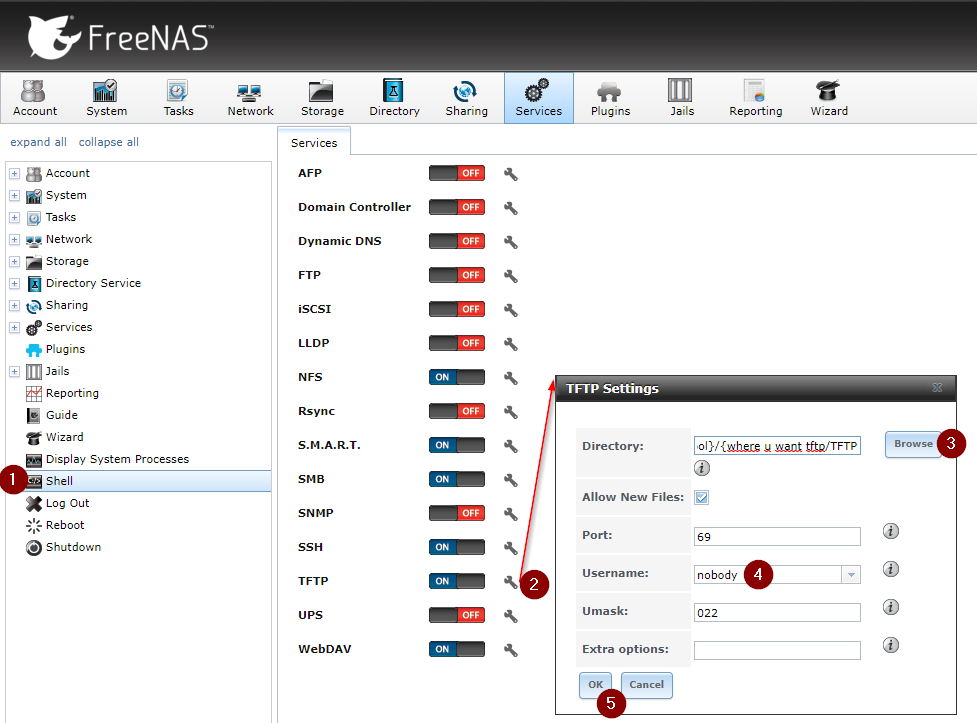
- Open the shell, I find it easiest using this shell since i run the FreeNAS server virtualized and i got issues with keyboard layout on the console. Do the following in the shell:
cd /mnt/{Pool}/{where u want tftp/
mkdir TFTP
setfacl -m u:nobody:modify_set:allow TFTP/ - Press the wrench icon beside the TFTP on/off switch
- Browse to the directory you made earlier
- Choose nobody as user
- Press OK.
Make sure the TFTP service is activated, and this should work by now.